Nearpod
Submitted by Dugg Steary, DuggSteary.com | @duggsteary
What is it?

Nearpod is a web-based and mobile application that allows educators to deliver their lessons interactively to students while monitoring their progress in real-time. Educators can download curated lessons from the Nearpod library, create personalized interactive content within the Nearpod website or application, or convert a lesson from another source, for example, an Adobe Portable Document file (PDF), a Microsoft Sway file, or a PowerPoint presentation.
What can it do?
Interactive pages and elements are crafted within a Nearpod lesson. These interactive components can include polls, quizzes, collaboration sessions, memory tests, slideshows, videos, or virtual reality field trips. Educators are able to monitor students’ progress within the lesson in real-time, sharing individual student work anonymously with the entire class.
How does it work
Nearpod account
- Educators register to begin creating lessons or download prepared lessons
- Students do not need an account to participate in the lesson
Device
- Nearpod works on any portable device with Apple iOS or Android, as well as any operating system with a web browser
Participating
- The educator opens lesson and shares PIN with participants
- PIN can be shared through email, social media, a link copied and pasted into another app, Google Classroom, Remind, or written on the classroom whiteboard
- Interactive lessons can be shared in a synchronous/real-time classroom session, or through asynchronous/student-directed sessions
- Participants appear on the educator’s class roster
- Educator can view progress of the students and share individual submissions with the entire class
- The educator sees the students’ submissions in real-time with the student name identified
- The content is anonymous when shared with the class
Reporting
- Quizzes are automatically graded and results are shared with students in real-time
- Detailed reports are generated after each lesson
- Allows self-reflection of the educator on the lesson
- Assessment of the individual student and overall class performance
- Report summaries can be exported as a PDF or CSV file, or emailed to a colleague directly from the website
- Grades from quizzes can then be entered into student grade book
Extend your learning
Nearpod – How it Works
https://youtu.be/ThlqFu1qIlM
Using Nearpod teaching and learning?
Educators have the option to create, share, and control their interactive lessons in a synchronous/real-time classroom session, or through asynchronous/student-directed sessions. Generally, the lesson is created by the educator to maximize engagement within the intended delivery model. Several tools are available within Nearpod to increase student engagement within the lesson. Here are some of the tools available:
Content
- Slide A standard slide creation tool, with text, video, audio, images, and GIFs.
- Nearpod 3D A library of over 100 3D objects that allow students to rotate, zoom, and explore the object in detail.
- Field Trip Powered by “360 cities”, Field Trip allows students to explore destinations in virtual reality with or without headsets. This is a feature that will turn heads in the classroom.
- Sway Enhance lessons with available Microsoft Sway presentations or utilize the educator’s created Sway presentation.
- Slideshow Add photographs to a student-controlled slideshow.
- Video Add video to the lesson. Videos are controlled by the educator during the lesson and can be viewed on individual devices or only on the primary device.
Activity
- Poll Allows anonymous polling of students.
- Quiz Multiple choice quizzes with up to eight distractors for each question. Results and correct answers are revealed to the students in real-time after the quiz is completed. This allows for immediate review and discussion by the educator.
- Collaborate A sticky note style workspace. Topics are displayed by the educator and students contribute their answers or thoughts on the topic presented in real-time. Students have the ability to “like” and up-vote the posted comments. All submissions are anonymous to the students.
- Draw It My favourite tool. Students can create on a blank page or annotate on an image provided by the educator. For example, students can be instructed to “circle on this image all continents,” or “draw a line on this image under each vowel.” The possibilities with this tool are endless.
A short task – challenge yourself!
Want to try some of the features of Nearpod and experience what your students experience? I have created a Christmas Nearpod lesson that utilizes some of the tools discussed here. A Nearpod account is not required to complete this lesson. If utilizing a computer, please use your web browser. If utilizing a tablet, please download the Nearpod app. A tablet is recommended, but not required, for this lesson as in most cases it is what your students will be utilizing.
Get the Nearpod App
- Apple Store for iOS version
- Google Play for Android version
- Open Nearpod app on tablet or
- Visit: https://nearpod.com/
- Enter code “GVSIC” (letters only). Note that student-paced lesson codes expire after 28 days, or immediately if the educator edits the original lesson. Codes are renewed automatically for another 28 days if there is student activity during the previous 28 day period.
Please add a comment below, write a blog post or share your results somewhere on social media. Use the hashtag: #12AppsBC
About me
Dugg is an educator at Fanshawe College in London, Ontario. Dugg is completing his Master of Arts in Learning and Technology at Royal Roads University.
![]() This work is licensed under a Creative Commons Attribution 4.0 International License.
This work is licensed under a Creative Commons Attribution 4.0 International License.
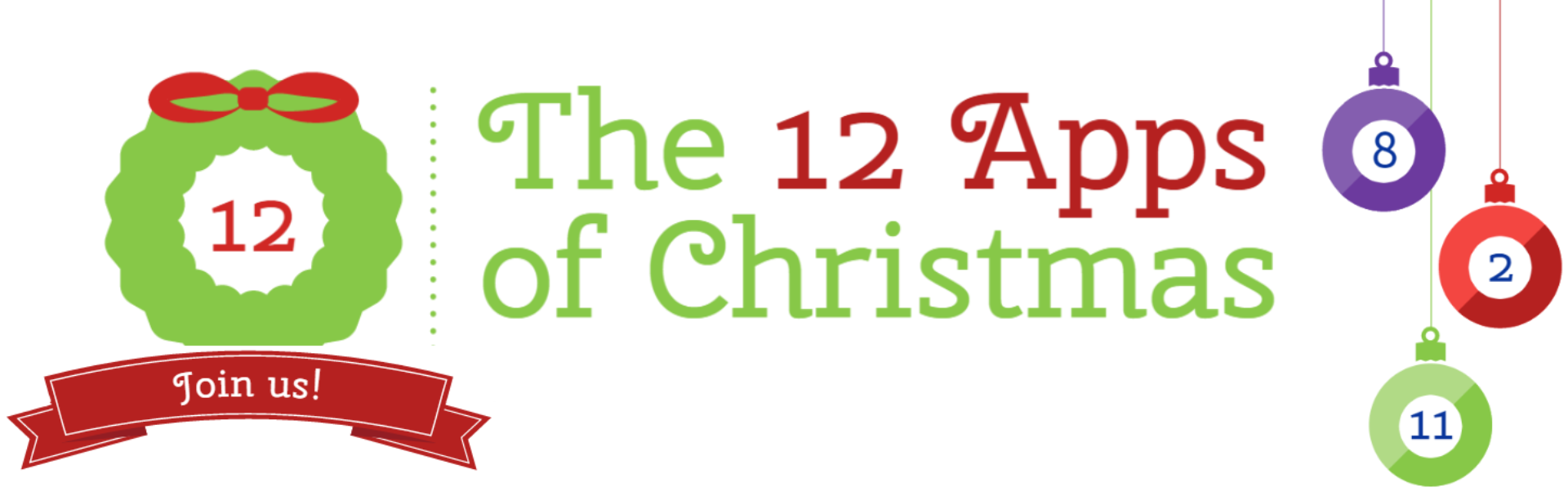

Leave a Reply