Thinglink
Submitted by Sylvia Riessner, educational consultant, @Northerntweeter
What is it?

Thinglink is a platform for creating interactive, image-based experiences from you desktop or mobile devices. Thinglink allows you to turn any digital image into a shareable, interactive resource with embedded text and links to audio, video or websites.
What can it do?
Thinglink, by ThingLink Inc., can be used by to create interactive infographics, maps, webpage images, and with a paid feature, 360 documentaries (Teacher Premium acct $120/yr – image, video & 360 editors).
Available for iOS (iPhone, iPad) and Android operating systems. Also runs in web browser.
Download the App
- Google Play for Android version
- Apple Store for iOS version
How does it work
- Download and install the app . You’ll be prompted to sign up for an account.
- Open Thinglink and follow the on-screen prompts to get started.
- Sign up for a free account (enough to test the app); you can sign up with email, Facebook, Twitter or Google+. Take a few minutes and think about whether you want to connect directly with your social media accounts; review the terms of use and privacy policy.
- If you sign up with your email, click on “I do not have Invite code”, choose a role, and a password. You’ll receive a confirmation email.
- You can start creating right away. You’ll be prompted to select an image from your device or take a new one. Then the fun begins!
- With your image displayed, you’ll see a bulls-eye icon. If you click on it, you’ll have the option to add text, URL or media. Take a quick look at your options under “media”; you can add another image or document, add a video, take a video, or add a Youtube video. You can add audio if you can link to it on the web (e.g., on a site like Soundcloud).
- When you’ve finished layering your information, save your image. You’ll be prompted to add a Title. Notice the option to “unlist” your creation. If you don’t click to unlist, your image will be displayed and publicly searchable on the Thinglink site.
Extend your learning
You can share your interactive images to your learning networks through social media or email.
You can sign up for a free EDU account (you’ll be asked for information about your school, your age, etc.) and test the opportunity to share within private groups. You’ll generate an invitation code for each of your students so they don’t have to sign up for a personal account. Don’t forget FoIPPA regulations and the social media or cloud-based tools policies at your institution.
Learn more:
Articles and information
https://support.thinglink.com/articles
Video tutorials
https://thinglink.wistia.com/projects/ojbgc8p1yd
FAQs
https://www.thinglink.com/help/Frequently%20Asked%20Questions
Using Thinglink in teaching and learning
- Engage people in authentic learning by highlighting issues and data in current event images or videos.
Lack of education for aboriginal adults
https://www.thinglink.com/scene/647852709180866560 - Inspire yourself and other educators to try different ways to learn and teach. A Thinglink interactive image can provide endless opportunities to spark self-directed or social learning.
Teaching and Learning in the Digital Terrain
https://www.thinglink.com/scene/678689875058229248 - Encourage recall and provide opportunities for practice by embedding questions, links to related digital flashcards like Quizlet, or embed links to digital polling tools to collect feedback or “take a temperature reading” about an event or subject.
- Enrich archival (Public Domain or open licensed) images with annotations to link them to historical events, draw connections to current issues, reflect on political or social justice issues then and now.
https://www.thinglink.com/scene/890664394306879489
A short task – challenge yourself!
- Find an image that reminds you of a part of Christmas you love, say cookies, presents, decorating the tree.
- Add some text (baking or eat tips?), layer some images of topping variations, add a brief video demonstrating how to make it, unwrap it, eat it?
- Keep it fun, try the different features. When you’re done, consider sharing your results by posting a link and some feedback about the app in the Comments for the Thinglink app.
Please add a comment below, write a blog post or share your results somewhere on social media. Use the hashtag: #12AppsBC
![]() This work is licensed under a Creative Commons Attribution 4.0 International License.
This work is licensed under a Creative Commons Attribution 4.0 International License.
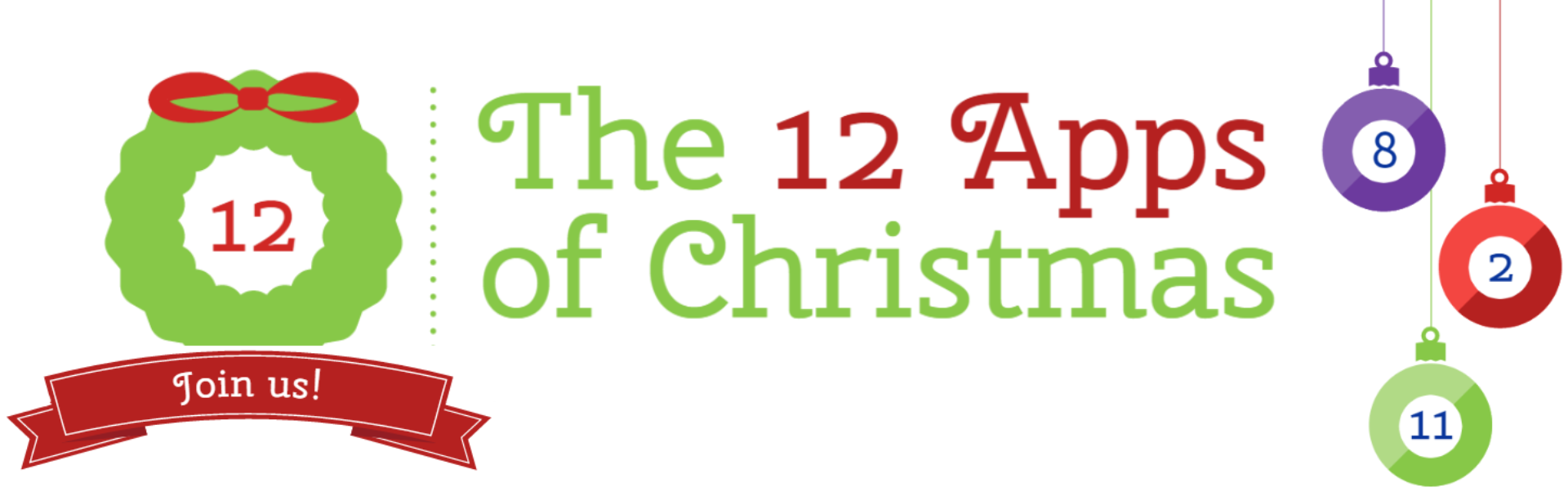

Leave a Reply