Survey123 for ArcGIS
Submitted by Kendal Crawford, Brighton College Linkedin
What is it?

Survey123 is an app by and for ArcGIS: A geographic information system that allows users to create and use maps, compile geographic data, analyze mapped information, and make this data accessible across an organization, community, or openly on the Web.
Survey123 is the ArcGIS’s field data collection app, a “simple and intuitive form-centric data gathering solution that makes creating, sharing, and analyzing surveys possible.” It does so by combining an advanced survey engine with geolocation technology.
Survey123 is free for use with an active ArcGIS account license. The ArcGIS for Schools Bundle is free to primary and secondary schools, and pricing information for other education licenses is available upon request. Students from qualifying higher education institutions may be eligible for a free student license as part of the Esri Education Site License Program.
What can it do?
Survey123 allows you to design surveys with predefined questions, using conditional branching and advanced logic, easy-to-fill answers, embedded audio and images, and multiple languages. One of the key features of Survey123 is how it can capture location information, which means you can view the results of your survey distributed geographically on a map.
How does this come in handy? You can design surveys to collect information about anything in the world around us. For example, Survey123 might be used to submit the location and species of trees on school grounds, the presence of invasive species in local parks, the presence of potholes or other hazards on the streets, the existence of nearby historic sites, etc. In addition to recording the location, Survey123 respondents are able to answer supplementary questions about the geographic data points they collect, and even able to attach pictures and videos taken on the spot.
How does it work
If you don’t already have an ArcGIS for Schools license set up at your institution, feel free to sign up for the free 21-day ArcGIS trial, which will give you access to a whole suite of ready-to-use apps for geolocation-related office, field, and community purposes. Then visit survey123.arcgis.com to sign in and start building surveys. You can do this using either the user-friendly web designer, or by downloading the desktop app (Survey123 Connect), if you are already an experienced user accustomed to authoring surveys with XLSForms. Also note that while one does require an ArcGIS account to author surveys, people without an ArcGIS account can still fill out and submit data to your publicly shared surveys anonymously, which can be useful for large-scale, crowdsourcing-type projects.
Watch this video for a solid run-down on the Survey123 web designer’s features and interface:
https://youtu.be/oyElb5NXq30
Once you’ve built your survey, you can make it available via a sharable link that anyone can use to access the survey and fill it out on their desktop computer, tablet, or smartphone. You can also share the survey through the mobile field app, which is downloadable on both iOS and android devices.
Survey123 works its geolocation magic by capturing the geographic data of each survey submission via the internal GPS unit in the respondents’ devices. When you’re ready to analyze the data, sign in to the Survey123 website again and visit your survey’s Analyze page. For each supported question, you’ll see an analysis section with different types of charts and data tables, which can reveal trends in how your respondents answer questions. You can also view your submitted data on a map. For example: Observe the below screenshot from the previous video, showcasing a survey which tracked trees on school grounds. See how each data point has its associated survey information attached?

Survey123 data is also compatible with third-party analysis tools, for example: Stata, SPSS, SAS, Tableau, and Microsoft Excel. You can download data captured with Survey123 for ArcGIS in formats these tools understand, such as CSV, and you can also download the data in shapefile and file geodatabase formats if you want to use the data with GIS (geographic information system) tools.
How can you use it in your teaching and learning?
Survey123 is a great tool to get students engaged in generating and collecting data. It enables instructors to orchestrate project-based learning that requires students to engage with their community or local government in environmental, geographic, and/or civic missions, by sending them out to do real fieldwork. Not only a powerful geolocation and survey tool, the Survey123 mobile app has a simple interface which makes precise data collection possible for K–12 students and beyond. Students can be prompted to formulate questions and create surveys, seek out new information, explore what’s happening in the world around them, and analyze the results back in the classroom.
Here’s a few of the variety of ways Survey123 could be integrated into a class lesson or unit:
- The whole class could collaborate on the design of a survey, or each student could build their own survey on different topics
- Students could go out and complete fieldwork independently or in teams, and/or reach out to family or community members to help contribute to their survey
- The class could analyze and present their survey results independently and/or together
- The class could attend an appropriate community platform to present their findings
Extend your learning
- Survey123 Case Study – Teenagers go High-Tech for a Good Cause
- Teachers Teaching Teachers GIS Institute 2017 Course Workbook: Lesson 5 | Collecting and mapping field data (with Survey123)
- ArcGIS Survey123 Video Tutorial Playlist
A short task
In this task you’ll complete a Survey123 survey using the App (linked below – you don’t need an account) or it will work in the browser of your mobile device or computer.

Go complete the 12 Apps of Christmas survey (or scan the QR code at the right).
Once you have added your entry, view the results page for the survey.
Use the App.
- Apple Store for iOS version
- Google Play for Android version
A more in-depth task – challenge yourself!
- Sign up for the free ArcGIS trial.
- Create a survey on Survey123 that is applicable to something you can geographically track in your community. For example: perform a census of bird’s nests in your neighborhood. Be sure to use at least one GeoPoint-type question in the survey so that you will be able to track your results on a map.
- Publish and share your survey on social media for others to contribute to.
- Download the Survey123 app and your survey onto your mobile device. Take a walk and start submitting your findings.
- After you and or other respondents have submitted data, take a look at the results. Remember to share with others what you discovered!
Please add a comment below, write a blog post or share your results somewhere on social media. Use the hashtag: #12AppsBC
![]() This work is licensed under a Creative Commons Attribution 4.0 International License.
This work is licensed under a Creative Commons Attribution 4.0 International License.
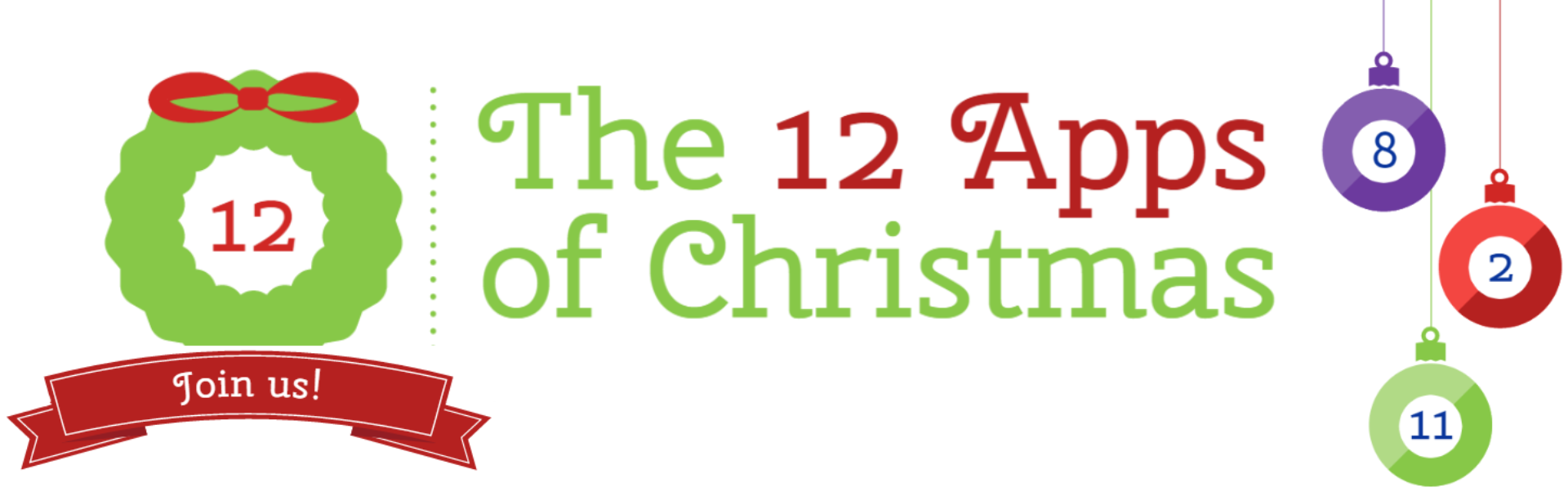

December 19, 2017 at 7:34 pm
Survey123 is an amazing app. Love it