Cram
Submitted by Charlotte Webster & Keith Webster, Centre for Teaching and Educational Technologies, Royal Roads University, CTET | @keithatwork1
What is it?

Cram is an online service that lets you create flashcard sets for yourself or your students, or find flashcard sets shared by others.
What can it do?
Cram provides a very intuitive interface to create flashcards one at a time or upload a whole set as a CSV file or from Google Docs.
How does it work
You can start a Cram account online on your computer at http://www.cram.com/ or you can get started directly with your free Cram App at:
- Apple Store for iOS version
- Google Play for Android version
Once you have a Cram account you can create flashcards or search for existing sets that suit your purpose. This works very well within the mobile version, but those that prefer a keyboard may want to use a computer.
Here are two video tutorials, one based on the desktop and one using the App, and a PDF document for the App version.
- Desktop
- App
- App – PDF Format
Extend your learning
You can explore the Cram site to learn about the different modes that flashcards can be used in:
- Memorize
- Test/Cram Mode
- Games
Here are some student-generated sets.
- Biology 11
- Japanese 10
How can you use it in your teaching and learning?
Some stuff needs to be memorized. Cram can place a flashcard set on the phones and tablets of your students allowing practice during any spare time.
A more advanced use for Cram is to have students create their own flashcard sets and share them.
A short task – challenge yourself!
Download the Cram App and set up your account.
Search for some flashcard sets relevant to your subject area. Try out the flashcard set on your phone using the Memorize or Cram modes. Create your own flashcard set, try out the different features. Share a link to your flashcard set in the comments below or on social media.
A next step
Design a short activity where students create flashcard sets as a way of demonstrating their learning.
Please add a comment below, write a blog post or share your results somewhere on social media. Use the hashtag: #12AppsBC
![]() This work is licensed under a Creative Commons Attribution 4.0 International License.
This work is licensed under a Creative Commons Attribution 4.0 International License.
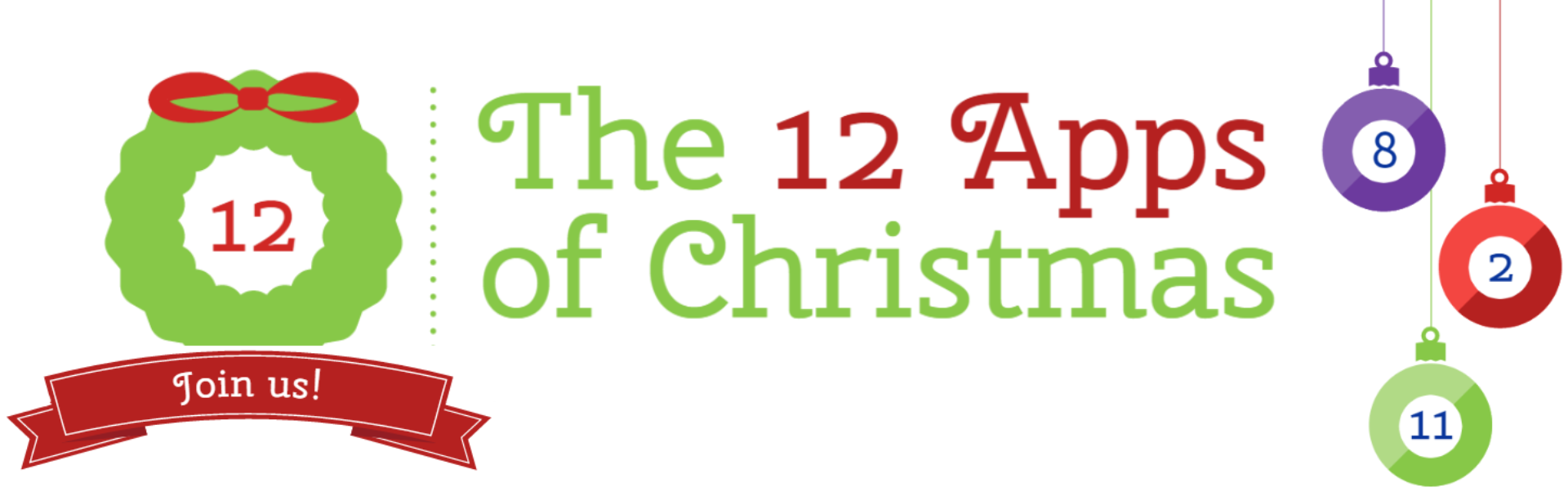

Leave a Reply