Padlet
Submitted by: Emily Renoe, UBC
What is it?
Padlet is free, collaborative, online board or ‘digital wall’ where multiple users can post text, documents, images, videos, music, and weblinks in one of several visually appealing formats.
What can it do?
Padlet, by Wallwisher, Inc., it’s an extremely versatile tool that is a real-time digital ‘post-it’ board. It is used by many educators and organizations as a tool to share and visualize any content. Available on iOS (iPhone, iPad, iPod Touch), Android, and Kindle devices (Posts appear instantly across devices).
Download App
- iTunes App Store (Apple)
- Google Play (Android)
How does it work?
- Padlet account – two options
- Register to keep track of all of your Padlet walls
- Start creating a site without registering
-
Customization
- Background theme
- Padlet URL (i.e. great for academia)
- Padlet for academia and business (i.e. branding, privacy, user management and access control)
- Posting
- Contributors do not need an account to add content to the wall
- Add comments on contributions
- Layout
- Stream (like twitter)
- Grid (organized columns)
- Freeform (a moderator drags’n’drop contributions as a way to organize)
- Settings
- Make your wall completely open for public contributions
- Completely private
- Moderated by you (you approve all contributions before they show).
- Share/Export/Archive the Wall
- Embed the wall in Blackboard, WordPress, website
- Print as a PDF, image, .csv file
Extend your learning
Using Padlet in Teaching and Learning
Padlet creates an opportunity for participatory learning through active learning techniques based on collaboration and peer learning. There are 101 ways to use Padlet in academic environment. Here are just a few!!
- Digital Wall in Class One of my favorite ways to use Padlet and involve the whole class is to project the Padlet wall up at the front of the room. Try doing this as an engaging way to kick off a new classroom topic, or take a ‘flipped’ approach and ask your students to contribute to a wall for outside class and discuss as a group the next day. Students use their own devices to add notes to the wall in realtime.
- Story Analysis Make a theme evaluation padlet so student answers are not only heard but seen. Students can also post related images to emphasize and further explain their answer.
- Resource Sharing You can create a central place for students and colleagues to come together to share teaching or review resources. It can also be a great way to build an online community where people can collaborate with, encourage and inspire each other.
- Digital Portfolio A fresh take on a student portfolio. You can build a digital portfolio using your ipad, desktop or smartphone. Students can use padlet to document things they have learned and achieved. They can add files to their photos by taking pictures of their work or scanning their resume, cover letters, recommendation letters or by uploading a video of themselves summarizing and explaining everything that’s in it.
- Creative an Interactive Bio [Student Intros? Create an interactive biography featuring images, videos and presentations. You can use padlet to collect, record and share life stories whether it’s about an important figure or yourself!
- Backchannel Give every student a voice in the class! By using Padlet as a ‘backchannel’, you provides students with an outlet to engage in conversation.
Further reading: The Writing is on the Wall: Using Padlet for Whole Class Engagement
A short task – challenge yourself!
As a way to test out the Padlet environment, please contribute to the wall I created called “What does Blended Learning Mean to You”. You can either contribute on your laptop or use the mobile app.
- Go to this link: https://padlet.com/emrey/ldkbee08hyl6.
- Make a post, add an image or artifact of some sort, and post a comment or two on a colleague’s content.
The Padlet Wall
Did you try this activity?
Leave a comment below with your impressions of the app and we will enter your name into a draw to win a $25 gift card from Google Play or iTunes stores (see conditions). Some things you may want to comment on are;
- Other ideas or ways that this app could be used in teaching & learning?
- What skills or knowledge do students gain or enhance when using this app?
- Are there other apps or services that you know of that are similar to this app? How is the app different from that app?
- What are the terms of service for this app, and what rights did it ask for when installing it on your mobile device?
- Based on your experience, what is one thing instructors should know when using this app?
- Things that worked or didn’t work in the app?
- How easy/difficult was the app to install and use?
![]() App 2: Dec 2 Padlet by 12 Apps Team is licensed under a Creative Commons Attribution 4.0 International License.
App 2: Dec 2 Padlet by 12 Apps Team is licensed under a Creative Commons Attribution 4.0 International License.
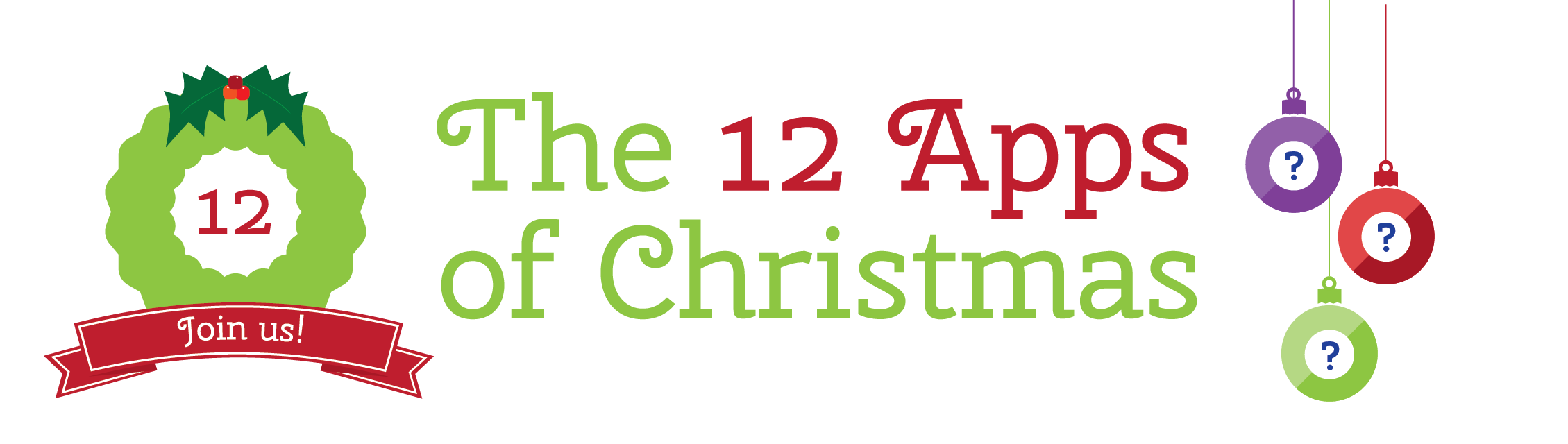
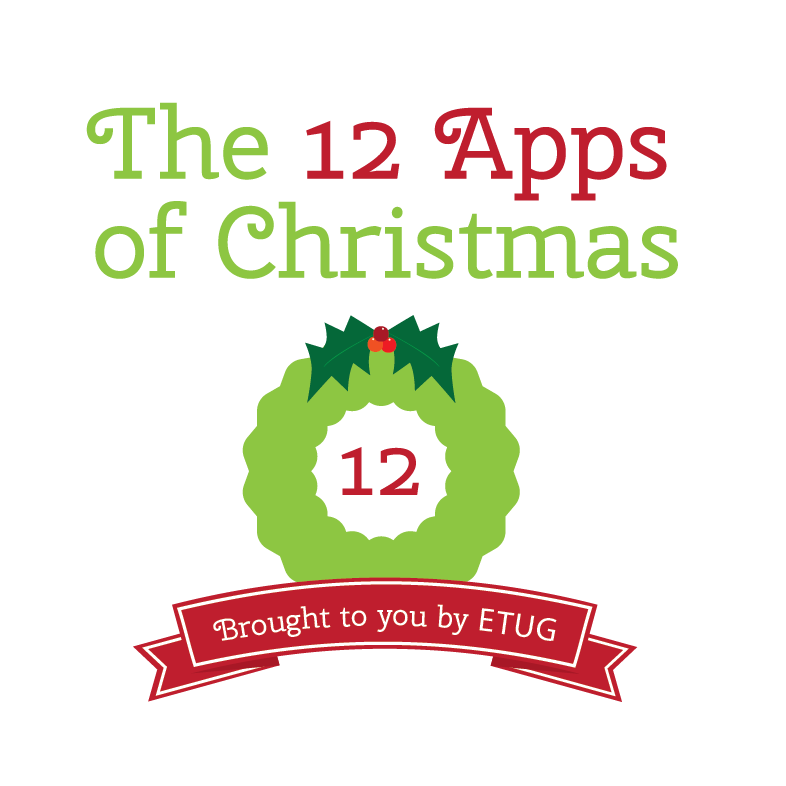


December 2, 2016 at 10:58 am
Padlet has been a fave of mine for a few years now. I build a wall for each of my graphic design classes, and students share tips, links, and other content with each other. It’s one of the few ‘not-for-marks’ activities that I’ve found to be successful, and pedagogically appropriate.
Also great is the fact that students do not need to register. And if they use an alias or just a first name, then the privacy factor is very high.
There are different settings for how the board acts. I like the ‘freeform’ setting, so that users can post anywhere on the wall that they like. As the board grows, users can scroll in whatever direction they need to in order to add content.
As an educator, I would suggest that you must still log in and check your walls in order to provide feedback and direction to the students, just like any other ‘forum-based’ activity. Feedback and interactive communication makes it shine.
Also an idea using freeform layout is that you can create columns, and ask students to ‘order and sort’ items into groups. Since the board is always live, this could be accessible to both synchronous or non-synchronous students.
December 3, 2016 at 9:35 am
Hello Ken,
Ken I’m glad you highlighted the ability to order and sort items into groups. This would come in handy when generating ideas, noting background research on a topic and then reviewing/organizing as a team. To date, I’ve only been using wikis for this so I’m really glad Emily showed us Padlet!
(It would be interesting to test this synchronously.)
L
December 2, 2016 at 1:16 pm
I’ve used Padlet for a number of years and it is one of my favourite online tools. It is funny that I mentioned it yesterday in my comments regarding Snapseed, so I thought I’d give it a try and made this picture dictionary example: https://padlet.com/nathan1/picturedictionary
It is pretty simplistic, but it shows how simple it is to combine tools to be even more effective.
What I love about Padlet is the flexibility it provides teachers and students to share together online. I can’t think of a simpler, no-registration online tool that is as powerful as Padlet. The uses go on and on. I’ve done a number of tech workshops for teachers and this is always shared with the participants.
December 3, 2016 at 9:42 am
Hi Nathan,
An excellent demonstration of how you used Day 1 and Day 2 Apps. Thank you!
The apps do provide more possibilities ..and you’ve shown us how it can fuel creativity in the ways we engage our learners.
L
December 2, 2016 at 2:20 pm
One of the best things about Padlet is that participants don’t need an account, making it simple and easy to use.
So many uses outside education too. I’ve used it for planning events, connecting remote colleagues, organising group activities … the list goes on.
December 3, 2016 at 9:44 am
Hi Sue,
There many uses outside of the classroom. I’m thinking right now of how I can it for planning workshops and events and try crowd-sourcing ideas from participants. Could even be used for planning a holiday party!
L