Educreations
This app was unwrapped by Jason Toal – Interaction designer at SFU, Current Chair, Educational Technology Users Group.
What is it?
If you know me at all you know I like to draw. And I’m fascinated by ways that educators use drawing in their classrooms and teaching practices in general. This evokes conjures the classic image of a professor scrawling formulae on a chalkboard to explain concepts to students, but today has moved into some powerful online interactions.
I stumbled across this full featured teaching app while researching tools that allow you to combine quick sketches and doodles, with an audio recording to explain concepts visually, not unlike lessons created at the Khan Academy. Essentially this app turns your ipad into a portable whiteboard + screencasting studio. It can also be used to generate the very basic “narrated slide show” media type.
From their site, Educreations is a “unique interactive whiteboard and screencasting tool that’s simple, powerful, and fun to use. Annotate, animate, and narrate nearly any type of content as you explain any concept.“
What can it do?
Like most educational media the trick is to minimize production time, and increase the usefulness and lifespan of the recorded artifact. This is one area where Educreation excels, because you can get up and producing content very quickly, and can iterate or generate multiple versions or update your content easily.
I wrote about the benefits of this tool in a post on SFU’s open EdMedia website called “Teaching through Whiteboarding“. In this demo, I outlined the field of creating hand drawn animation tutorials in general including many eg. and process that apply regardless of the technique or tool that you use. Although this app is targeted to the K-12 sector, its features and adaptability make it suitable to any level where quick hand drawn recordings may be used.
One of the things I like about this app is the archiving and sharing features that come along with it, all pretty familiar if you know how youtube linking and embedding works. All your videos are stored on your “lessons” page which you will need to create an account to see. From there you can link to specific videos or embed them directly on any webpage. The eg. below was used to demonstrate the tool, as to articulate the syllabus for an upcoming Going Visual workshop.
How does it work?
Educreations is designed for use on the ipad. You can view and manage your lessons from any browser, but in order to make a lesson, you will need an ipad. No android version available at this time. 🙁
- Download from iTunes app store
On the plus side the app is completely free to use, with limited storage and archiving capabilities. If this tool ever became more central to a program there is pricing available to scale up your distribution.
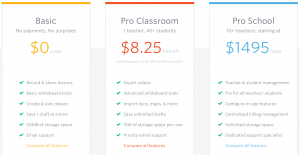
There are many good tutorials out there, this one does a decent job explaining the basic use.
Extend your learning
I recommend using an EdMedia workflow when producing an “Educreation”, including some essential Edmedia tips.
- Plan and Storyboard – Having decided what you need to draw at what point in the script is essential.

- Have a script and read from it. “Umms” and “Aahhhs” usually detract from the final product. Unless you are used to riffing on your subject expertly, it is advisable to use a written outline while recording.
- Keep it short and succinct. Videos made in this way are best kept to very short snippets. 3-5 min would be the ideal.
There are many ways to use this in your teaching, and even if this is not the final app you go with to express your ideas visually, it may be the perfect gateway. I have been curating a collection of examples in this area for awhile now called “Teaching by Sketching“, which I hope will serve to expand the limits to which the technique can be inspired.
A short task – challenge yourself!
To try this app out, I can recommend a challenge that we ask in the SFU EdMedia Program. We have been hearing from faculty for new ways to illustrate and\or create a more engaging form of syllabus.
Following these steps, try your hand at describing your own syllabus, or a lesson plan using Educreations.
- Write a short script. This can be bulleted list of key points as long as you can follow it easily and not leave out any critical points.
- Produce a set of storyboards of 4-6 panels that will correspond to the drawings you need to make in the app. This functions along with the script as your guide during the recording phase.
- Record your video. I have found even with the above steps in place you may need to make several attempts, until everything flows smoothly. You should also be able able to make it shorter each time, thereby making it a more efficient learning tool.
Let me know if you are successful making an “Educreation” and I will share them on our SFU Open EdMedia website.
Did you try this activity?
Leave a comment below with your impressions of the app and we will enter your name into a draw to win a $25 gift card from Google Play or iTunes stores (see conditions). Some things you may want to comment on are;
- Other ideas or ways that this app could be used in teaching & learning?
- What skills or knowledge do students gain or enhance when using this app?
- Are there other apps or services that you know of that are similar to this app? How is the app different from that app?
- What are the terms of service for this app, and what rights did it ask for when installing it on your mobile device?
- Based on your experience, what is one thing instructors should know when using this app?
- Things that worked or didn’t work in the app?
- How easy/difficult was the app to install and use?
![]() App 4: Dec 6 Educreations by 12 Apps Team is licensed under a Creative Commons Attribution 4.0 International License.
App 4: Dec 6 Educreations by 12 Apps Team is licensed under a Creative Commons Attribution 4.0 International License.
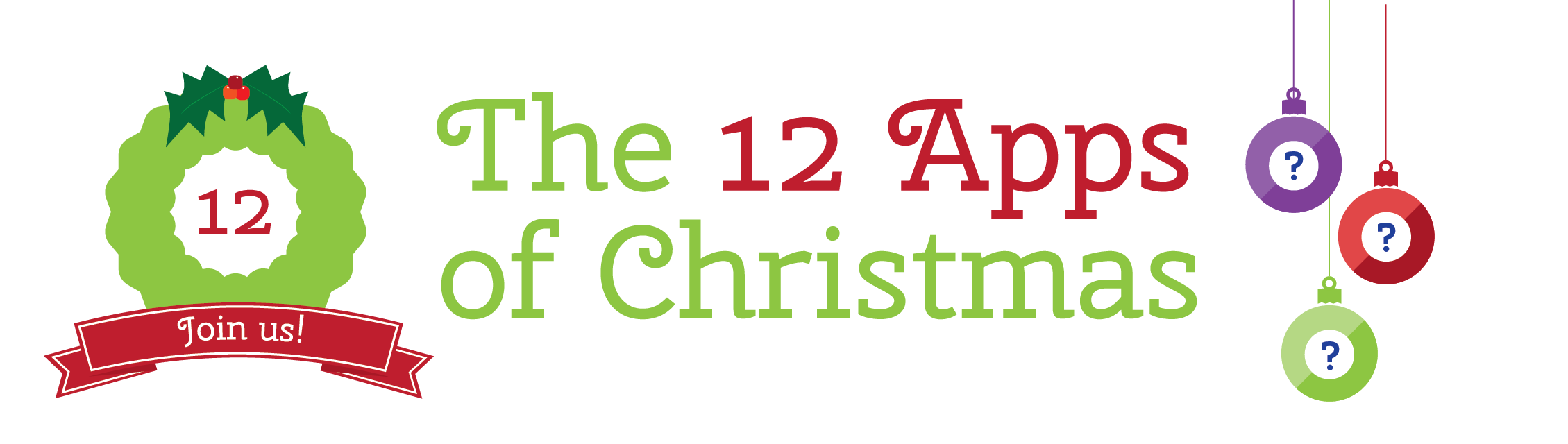
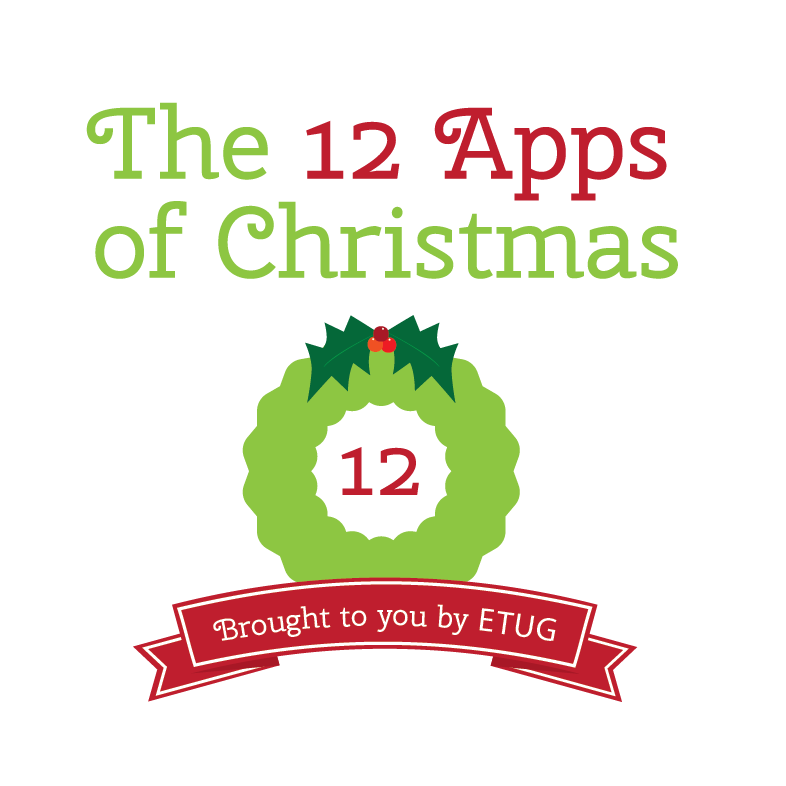


December 6, 2016 at 6:37 pm
This is a new app for me and while I like how it works, the limitation to the iPad is a bit of an issue for use with my students. That means it limits its use to me creating things for my students. I can see some uses for that since I do a lot of screencasts.
To demonstrate how I could use it, I made a very quick tutorial on how to use the library website to search for journal articles. I did it in one take, so there are a few glitches, but you should get the idea. I just made screenshots of the website and them wrote on them as I talked the students through the search function. https://www.educreations.com/lesson/view/searching-for-articles-on-the-douglas-college-webs/41997097/?#038;ref=app
December 9, 2016 at 6:11 pm
Thanks for sharing your great example Nathan. I definitely found it more challenging to juggle handling both the visual and the audio elements in this challenge. I did several takes and decided not to try any “live” drawing on the whiteboard, but just focus on my messaging and keeping it simple. Here’s my experiment: https://www.educreations.com/lesson/view/educreations-experiment/42083728/?#038;ref=appemail
Thanks to Todd for his collage which I borrowed! I think it was done using BeFunky.
Cheers!